To begin using GS POS, follow these steps to download, install, and set up the app on your device.
1. Download and Installation
You can download the GS POS app from:
- Google Play Store (for Android devices)
- Apple App Store (for iOS devices)
System Requirements:
- Android 5.0 or higher
- iOS 15.0 or higher
Note:
The GS POS app is suitable for a wide range of businesses—retail stores, grocery shops, boutiques, restaurants, cafés, bars, and more. The system offers flexible settings in the Back Office, allowing you to tailor the POS to your business needs.
2. Launching the App
After installation, open the GS POS app. You will see the Welcome screen.
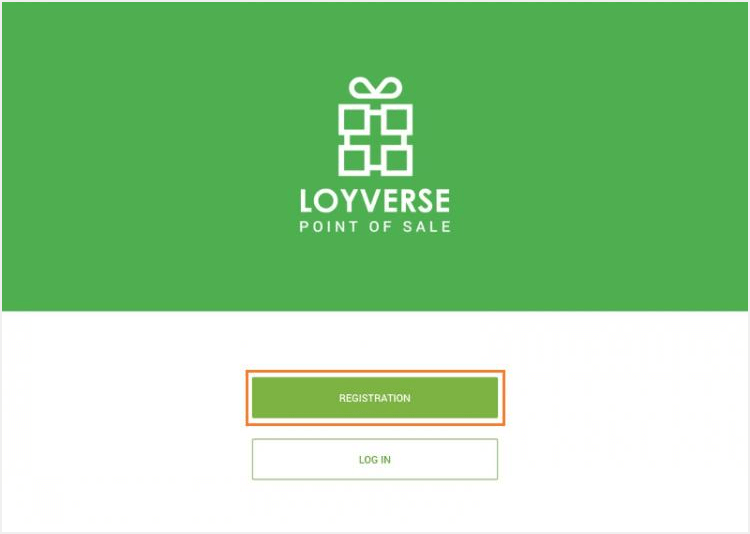
If you don’t yet have an account, tap the ‘Registration’ button to create one.
3. Creating an Account
Fill in the simple registration form with your details.
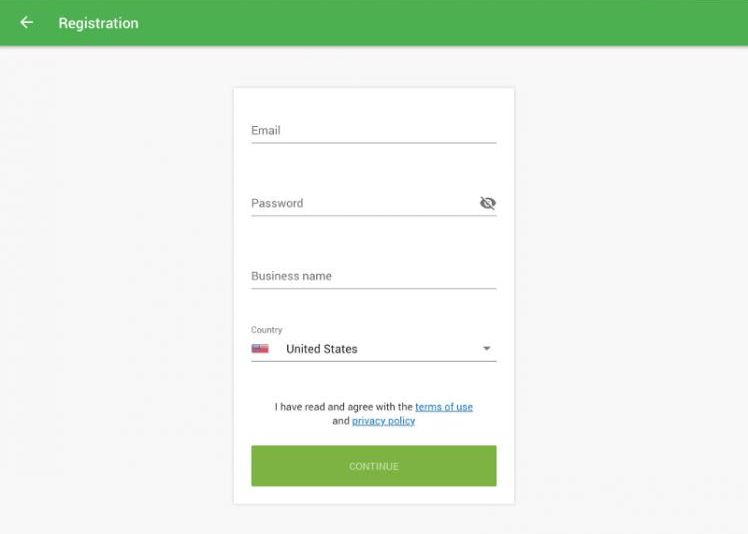
After submitting the form, check your email inbox. You will receive a message from Loyverse.
Open the email and click the confirmation link to verify your email address.
4. Logging In
Once your email is confirmed, return to the app and tap ‘Login.’
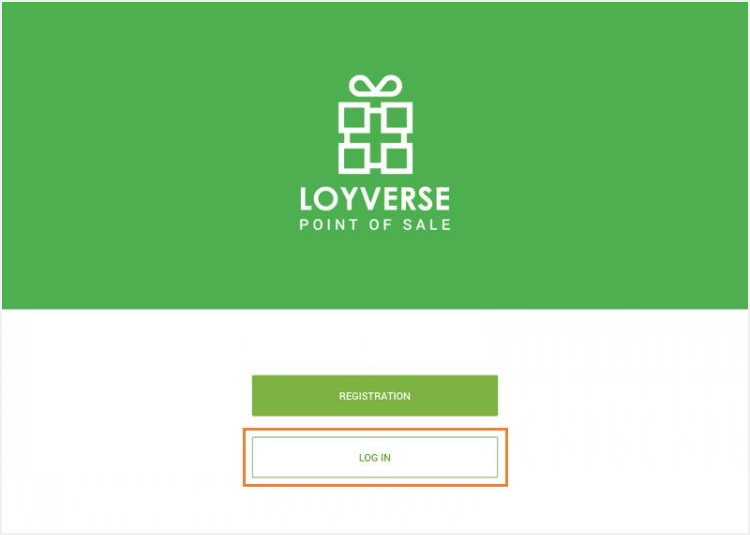
- Enter the email address you registered with.
- Enter your password.
- Tap the ‘Enter’ button.
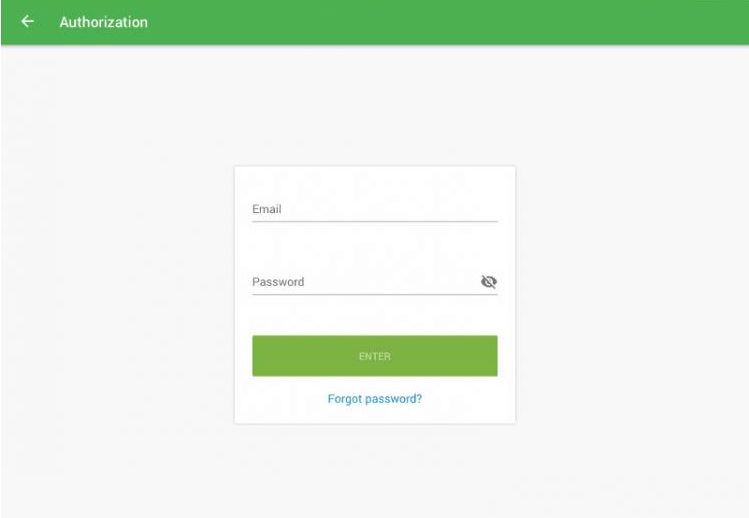
You are now successfully logged in to GS POS!
Continue learning:
Setting Up Your Shop in Loyverse Back Office